
Show Sequences
Introduction
Display 5 has the advantage of being able to play shows one after another in a series or sequence. This applies to any show that you have created and you can add up to 5 shows to a sequence. Launch the Show Sequence screen by clicking on the Create Show Sequence menu item on the left hand side. You will then be presented with the following screen:

You are required to enter a name for the sequence first (mandatory) and then beneath the show name field you will see a series of drop down boxes that should contain a list of all the shows that you have created. Select the appropriate show from the list for the sequence item 1. Then to the right of the show drop down you will see a series of duration boxes divided into days, hours, minutes and seconds. This is a cumulative set of input fields and so all values are added together. You can specify a duration of only 10 seconds for each show - or you can specify 10 days between each show being played. For example if you wanted to have 3 shows that rotate each day and then back to the first show again on the 4th days , you would select the 3 shows from the drop down list , and then enter 1 in each of the day duration fields. And then click the Save. This sequence will now be 3 shows played in a 3 day period with each day playing a different show.
Show sequences are always displayed on the MyShows dashboard page.

The sequence above is for two shows that are to play for 10 mins 33 secs and 10 mins one after the other, the sequence will restart again. You will notice that the Time started field at the far right is showing zero, this will only get updated once a player is launched to play that sequence. The time stamp will then be used to precisely time the shows from the start date and time.
You will also notice that you can edit the sequence by clicking on the Edit button to the left which will take you to the same screen as creating a sequence. You can also delete the sequence using the "delete' button and you can also preview the sequence by clicking the Play button.
Launching Sequences on Player
The player management menu item on the left hand side has an option called Player Assign Group/Zone, select this option from the left hand menu.

You will be presented with a screen similar to this:
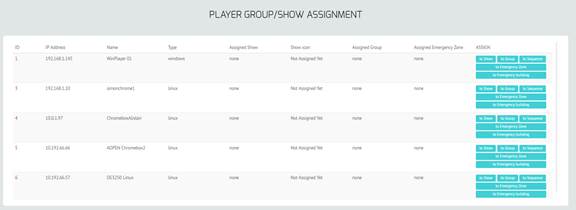
To the right of each player entry row you will see a group of buttons that apply to each player. The button labeled "to Sequence' in the ASSIGN column will allow you to assign a player to start playing a sequence instead of an individual show. Select this button next to the relevant player and then you will see a new screen with a drop down list of sequences that you have created.

From the drop down list select the sequence name and click the Save' button to the right. This will now force the player into Sequence mode - it may take a couple of seconds for the player to respond however the player should then join the playback of the sequence of shows you have created. You can then repeat the same procedure for other players that you want to join the how sequence.
Setting up the Show Sequences on the
player
As mentioned above the Display5 program
supports show sequences, i.e. playing 1 show after another in a specified
sequence. If you want to play a show sequence then you will need to specify the
following URL on the player itself as the default at startup (see the sections
below on how to set up players to auto start the browser)
http://www.display5.com/SHOW_NAME/sequence.php?sequencename=sequencename
as your startup up URL,The sequencename
after the = sign is the name that you provided when creating the sequence
(which is covered in the previous section above) again adding the -k or
whichever command to put the browser into full screen mode will allow the
entire screen to be used.
Example Start Scripts:
Playing a Show Sequence: ie.exe -k http://www.display5.com/show_name/sequence.php?sequencename=myseq
Playing a Single Show:chrome.exe --kiosk http://www.display5.com/show_name/d5.php
If you need more detailed instructions for creating Linux start scripts, or
Windows start scripts we can provide further details if you Contact Us
for further information.